Explore Knowledge Articles

Introducing RadioRA 3
Lutron raises the bar once again. 10 years in the making, RadioRA 3 is a new, game-changing system that promises to transform the way your residential clients look at lighting control.
How do I find my Model Number?
Do you have the original packaging?
-
If your product came in plastic packaging (a clamshell), you’ll find the model number on the front of the insert card, on the lower left corner. If your product came in a box, you’ll find the model number on the top of the box.
Most model numbers are 12-16 characters and start with a couple letters followed by a dash.

No packaging? No problem!
-
The product number is on a label on the side of the dimmer or switch.*
If you’ve already installed the dimmer/switch, turn off the electricity and then remove the wallplate. Unscrew and remove the wallplate adapter, then unscrew the dimmer/switch and pull it out of the wall until you can see the label.
*Please note: The product number for Ariadni/Toggler dimmers is not on a label. It’s located directly on the front of the dimmer on the top left, or right below the on/off toggle.

Get help your way
How do I find my Model Number?
Do you have the original packaging?
-
If your product came in plastic packaging (a clamshell), you’ll find the model number on the front of the insert card, on the lower left corner. If your product came in a box, you’ll find the model number on the top of the box.
Most model numbers are 12-16 characters and start with a couple letters followed by a dash.

No packaging? No problem!
-
The product number is on a label on the side of the dimmer or switch.*
If you’ve already installed the dimmer/switch, turn off the electricity and then remove the wallplate. Unscrew and remove the wallplate adapter, then unscrew the dimmer/switch and pull it out of the wall until you can see the label.
*Please note: The product number for Ariadni/Toggler dimmers is not on a label. It’s located directly on the front of the dimmer on the top left, or right below the on/off toggle.

- Browse Components
-
If you don't know your model number, try browsing for it here
If you don't know your model number, try browsing for it here
6-Port FrameBNC JackCable TV JackFiber JackNetwork PortTelephone JackTelephone PortMaestro DimmersPlug-In DimmerRF Dimming ModuleSunnata DimmersAccessoriesPico WirelessseeTouch KeypadsSunnata KeypadsTable Top KeypadsFluorescent Power ModulePhase Adaptive Power ModuleSwitching Power ModuleRadioRA 3 Processor15 A Receptacles20 A ReceptaclesCeiling SensorsCorner SensorsHallway SensorsMounting AccessoriesWall SensorsAccessoriesMaestro SwitchesRF Relay ModuleSunnata Switches -

RadioRA 3


- Can the Pico paddle remote be used to control scenes?
- Can you set the light on the Pico paddle remote as a night light?
- Does the Pico paddle remote work with other Pico accessories such as the Pico pedestal and the Car Visor Clip?
- Does the processor count as a device in the new system?
-
How can I get access to the system programming software?
Installers who complete the RadioRA 3 training and pass the exam, will gain access to the system programming software. Software will be accessible after signing to the myLutron Resources page using your myLutron account credentials.
-
How can I get specification assistance?
Specification assistance is available through the RadioRA 3 Tech Support Center. Your Local Lutron Sales Representative is also a great resource to aid in specification assistance. Click here to request an appointment with your local Lutron Sales Representative. Lutron offers 24/7 technical support. Need Help? Questions? Call us anytime 1-888-LUTRON1.
-
How can I make programming changes?
RadioRA 3 simplifies programming and customization with its new remote programming feature available via the PC programming tool or the Lutron App. Both the PC programming tool and the app improve the speed and efficiency of system changes. Once a system has been installed, remote access can be setup to make programming changes that transfer to the system remotely via the PC programming tool or Lutron App.
-
How do I change the battery on Pico paddle remote?
To learn how to replace the battery in for all Pico smart remotes. Click here.
Warning: When the Pico smart remote is open for battery replacement, the battery and lightpipe might present a choking hazard or cause other injury to small children. Keep these items away from small children. - How do I setup and configure the new processor?
-
How does the new processor work with RadioRA 3?
The new all-in-one processor combines the functionality of the RadioRA 2 main repeater and Connect bridge to enable control from the Lutron app, wall controls, Pico remotes and integrated voice assistants. The processor is powered by PoE (via CAT5e, or better, Ethernet cable). This allows for the processor to be centrally located within the home for optimal RF coverage. The processor supports integrations with other connected brands for a truly customized solution and can control up to 200 Lutron devices.
- How is the new processor powered?
-
I have an Application that requires more than 100 CCX Devices / 200 Combined Clear Connect Devices. What are my options?
Two RadioRA 3 processors can be combined into the same project to allow for larger system capabilities that exceed 100 CCX devices or 200 combined devices. For more information, refer to the Knowledge Article, here, that provides a more detailed overview of the system and its architecture.
-
Is RadioRA 3 backwards compatible with RadioRA 2 and RA2 Select? Which devices are compatible and which are non-compatible?
RadioRA 3 has backwards compatibility to enable upgrade existing RadioRA 2 & RA2 Select installations. Convert the existing RadioRA 2 programming by replacing the main repeater & connect bridge with the new RadioRA 3 processor. Compatible (RadioRA 2 & RA2 Select) devices include: Maestro controls (dimmer, switch & fan control)(RRD-6ND, RRD-6CL, -PRO, -10D, -10ND, -F6AN-DV, -2ANF, -8ANS, -8S-DV) , SeeTouch keypads (wall, hybrid and tabletop, and IR version), (RRD-H or -HN, -W3BRL, -W3BSRL, -W3S, -W4S, -W5BRL, -W5BRLIR, -W6BRL, -W7B, -W1RLD, -W2RLD, -W3BD, RR-T5RL, RR-T10RL, RR-T15RL), Pico remotes (PJ2-2B, PJ2-3B, PJ2-2BRL, PJ2-3BRL, PJ2-4B), Lutron shading solutions, Radio Powr Savr sensors (LRF2-OCR2B-P, -VCR2B-P, -OKLB-P, -VKLB-P, -OWLB-P, -VWLB-P, -OHLB-P, -VHLB-P), Lutron RF modules (LMJ-16R-DV-B, -5T-DV-B, -CCO1-24-B), plug-in modules (RR-3PD-1, -15APS-1), tabletop lamp dimmer (RRD-3LD), auxiliary repeater (RR-AUX-REP-WH), Lutron wireless repeater (L-REPPRO-BL), visor control receiver (RR-VCRX), Lutron wireless thermostat (L-HWLV2-WIFI) Non-compatible (RadioRA 2 & RA2 Select) devices include: GRAFIK Eye QS Wireless control unit (QSGRJ-3P, -4P, -6P), GRAFIK T keypad (RRT-GH2B, -GH4B, -GH5B, -GH6B), seeTemp keypad (LRD-WST-F, LRD-WST-C), TouchPRO Wireless temperature control (LR-HWLV-HVAC), Wallbox Power Module (LQRJ-WPM-6P), HVAC controller with wireless temperature sensor (LR-HVAC,INT)
-
I’m upgrading from RadioRA 2 to RadioRA 3, and my keypads are not able to control the dimmers, what should I do?
Please check the date code on the dimmers that are not responding to keypad button presses. The date code can be found on the yoke underneath the wallplate and is formatted like this: “T67”. If the date code is T48 or earlier, we understand the nature of this problem and we are developing a fix that will be available in the 22.2 Lutron Designer Software Release. If the date code is newer than T48, please contact Technical Support so we can gather more information.
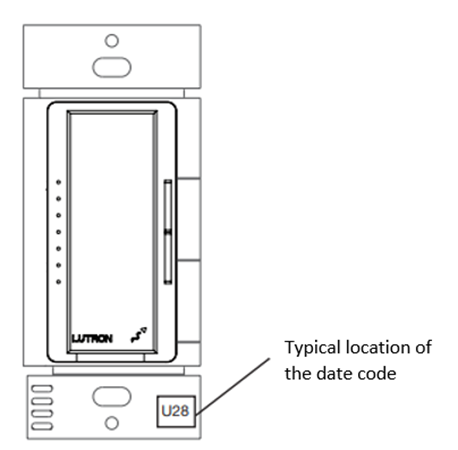
- I’m upgrading from RadioRA 2 to RadioRA 3, and my picos/sensors are not able to control the dimmers, what should I do?





