Explore Knowledge Articles
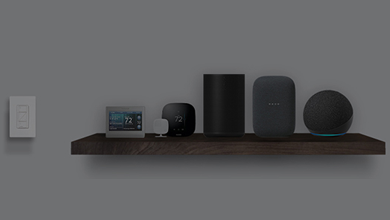
Caséta Support Community
Get lots of great tips on design assistance, programming, 3rd party integrations and troubleshooting from our community of Caseta users. Have a question or need some additional help? Ask the community. Join the Caseta User Community today!
How do I find my Model Number?
Do you have the original packaging?
-
If your product came in plastic packaging (a clamshell), you’ll find the model number on the front of the insert card, on the lower left corner. If your product came in a box, you’ll find the model number on the top of the box.
Most model numbers are 12-16 characters and start with a couple letters followed by a dash.

No packaging? No problem!
-
The product number is on a label on the side of the dimmer or switch.*
If you’ve already installed the dimmer/switch, turn off the electricity and then remove the wallplate. Unscrew and remove the wallplate adapter, then unscrew the dimmer/switch and pull it out of the wall until you can see the label.
*Please note: The product number for Ariadni/Toggler dimmers is not on a label. It’s located directly on the front of the dimmer on the top left, or right below the on/off toggle.

Get help your way
How do I find my Model Number?
Do you have the original packaging?
-
If your product came in plastic packaging (a clamshell), you’ll find the model number on the front of the insert card, on the lower left corner. If your product came in a box, you’ll find the model number on the top of the box.
Most model numbers are 12-16 characters and start with a couple letters followed by a dash.

No packaging? No problem!
-
The product number is on a label on the side of the dimmer or switch.*
If you’ve already installed the dimmer/switch, turn off the electricity and then remove the wallplate. Unscrew and remove the wallplate adapter, then unscrew the dimmer/switch and pull it out of the wall until you can see the label.
*Please note: The product number for Ariadni/Toggler dimmers is not on a label. It’s located directly on the front of the dimmer on the top left, or right below the on/off toggle.

- Browse Components
-
Applied Filter: Remotes > Pico Wireless
If you don't know your model number, try browsing for it here
In-Wall DimmerPlug In Lamp DimmerExpansion KitsStarter KitsAccessoriesPico Wireless -
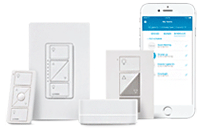
Caséta is a smart lighting control system that is a great solution for giving any client smart lighting control.


-
The middle button on my Pico remote control for audio doesn’t do anything. Why not?
The middle button on the Pico remote control for audio cycles through your Sonos favorites. If the middle button does not do anything, it means that you haven’t set up any Sonos favorites in the Sonos app.
-
The ‘skip track’ button on my Pico remote control for audio stops skipping tracks after a while. Why?
The ‘skip track’ button on the Pico remote control for audio may skip tracks if you are listening to a streaming audio service (e.g. Pandora) and an ad is playing or you’ve reached your skip track limit for that particular streaming audio service.
- What happens if my device is turned on by a schedule or scene and also has an automatic timer set?
- What if my device turns off and I do not know why?


