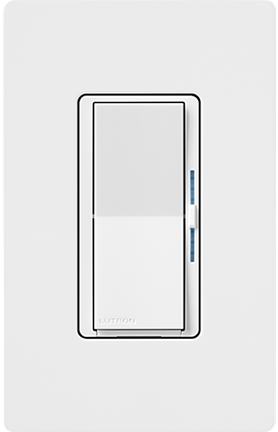Explore Quick Installation Guides
Get help your way
How do I find my Model Number?
Do you have the original packaging?
-
If your product came in plastic packaging (a clamshell), you’ll find the model number on the front of the insert card, on the lower left corner. If your product came in a box, you’ll find the model number on the top of the box.
Most model numbers are 12-16 characters and start with a couple letters followed by a dash.

No packaging? No problem!
-
The product number is on a label on the side of the dimmer or switch.*
If you’ve already installed the dimmer/switch, turn off the electricity and then remove the wallplate. Unscrew and remove the wallplate adapter, then unscrew the dimmer/switch and pull it out of the wall until you can see the label.
*Please note: The product number for Ariadni/Toggler dimmers is not on a label. It’s located directly on the front of the dimmer on the top left, or right below the on/off toggle.

- Browse Components
-
Applied Filter: Switches > Single Pole > SC-1PS
If you don't know your model number, try browsing for it here
- 0-10V
- Electronic Low Voltage
- Fluorescent / LED 3-Wire
- Fluorescent 2-Wire
- Hi-Lume LED 2-Wire
- Incandescent / Halogen
- LED / CFL
- Magnetic Low Voltage
0-10VElectronic Low VoltageFluorescent / LED 3-WireFluorescent 2-WireHi-Lume LED 2-WireIncandescent / HalogenLED / CFLMagnetic Low VoltageSwitch-Fan Control3-Speed Quiet -

View support resources for the full range of Diva light controls, dimmers and fan controls.


-
How can I get access to the system programming software?
Installers who complete the RadioRA 3 training and pass the exam, will gain access to the system programming software. Software will be accessible after signing to the myLutron Resources page using your myLutron account credentials.
-
What are the system device limits and range limitations?
Each RadioRA 3 system can have up to 95 seeTouch keypads, Maestro dimmers/switches/fan controls, Pico wireless controls, occupancy sensors, and shades. In addition, systems can have up to 100 Sunnata keypads, dimmers and switches. SeeTouch, Maestro, Pico, Sensor, and shade devices must be within 30ft of the processor or a repeater. Repeaters must be located within 60ft of each other. For Sunnata devices, the processor and each Sunnata device should be within 25ft of two other Sunnata devices. All Sunnata devices should be located within 75ft from the processor.
-
What is the difference between ‘Programming’ vs. ‘Configuration’?
RadioRA 3 offers both a Windows-based programming software and a mobile app. Programming is what is performed within the PC programming software and is a more advanced activity performed by the professional and typically requires training to become proficient. Configuration is available using the Lutron App, allowing for the ability to customize your experience, as either the professional or end user, in a much more simplified user experience.



How do I find my Model Number?
Do you have the original packaging?
-
If your product came in plastic packaging (a clamshell), you’ll find the model number on the front of the insert card, on the lower left corner. If your product came in a box, you’ll find the model number on the top of the box.
Most model numbers are 12-16 characters and start with a couple letters followed by a dash.

No packaging? No problem!
-
The product number is on a label on the side of the dimmer or switch.*
If you’ve already installed the dimmer/switch, turn off the electricity and then remove the wallplate. Unscrew and remove the wallplate adapter, then unscrew the dimmer/switch and pull it out of the wall until you can see the label.
*Please note: The product number for Ariadni/Toggler dimmers is not on a label. It’s located directly on the front of the dimmer on the top left, or right below the on/off toggle.

Looking for other products?
No Results Found! Please enter valid model number to search.
How do I find my Model Number?
Do you have the original packaging?
-
If your product came in plastic packaging (a clamshell), you’ll find the model number on the front of the insert card, on the lower left corner. If your product came in a box, you’ll find the model number on the top of the box.
Most model numbers are 12-16 characters and start with a couple letters followed by a dash.

No packaging? No problem!
-
The product number is on a label on the side of the dimmer or switch.*
If you’ve already installed the dimmer/switch, turn off the electricity and then remove the wallplate. Unscrew and remove the wallplate adapter, then unscrew the dimmer/switch and pull it out of the wall until you can see the label.
*Please note: The product number for Ariadni/Toggler dimmers is not on a label. It’s located directly on the front of the dimmer on the top left, or right below the on/off toggle.